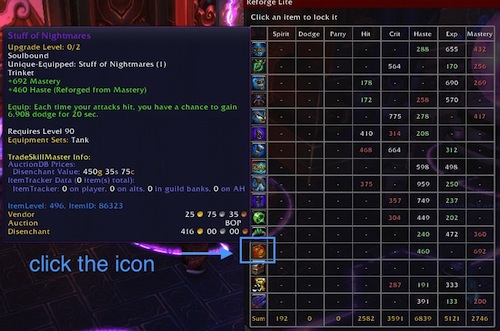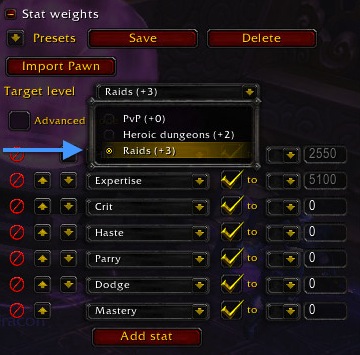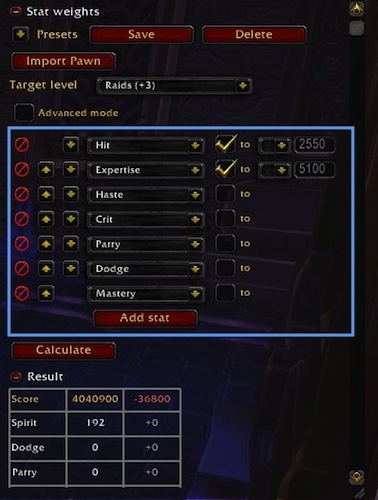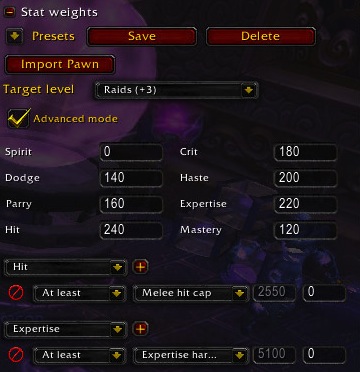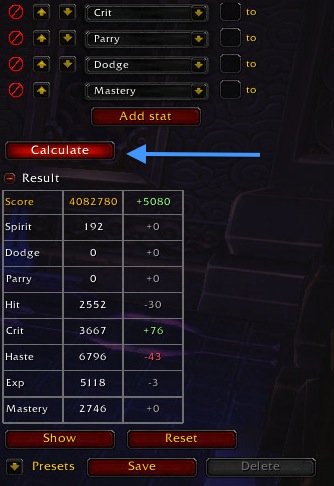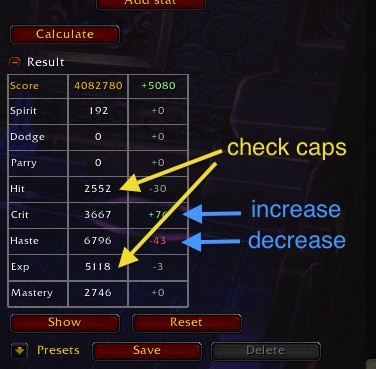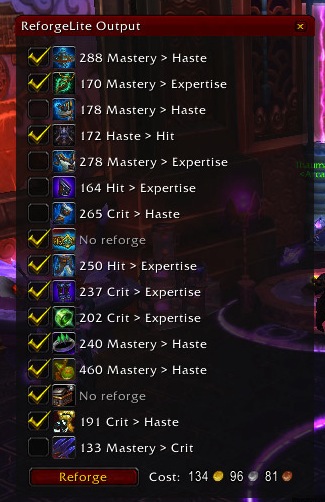This guide is pretty simple, but the methods aren’t obvious to newbies and it makes reforging so much easier. As a Brewmaster, you have the option of reforging quite often. First of all, we have both hit and expertise caps to reach. On top of that, most of our secondary stats offer unique playstyles and that you can change around depending on the fight.
In this guide, I’ll primarily focus on the addon ReforgeLite, which makes ingame stat optimization and hitting caps a breeze.
Step 1: Download and Install ReforgeLite
- Go to the Curse download page and click “Download Now”.
- Unzip the file and copy it to your World of Warcraft addons directory.
- To open ReforgeLite, log into the game and talk to a reforge NPC or type /reforge.
Step 2: Configure
You only need to do this once, and then you can modify it slightly to change your priorities.
Disable items you don’t want to reforge, like trinkets or gear that’s shared across specs, by clicking on the icon on the left side. I prefer to reforge trinkets manually because I swap them out all the time and I don’t want my to depend on my trinket for hit or exp cap.
Load the Brewmaster Preset.
Change target level to Raids(+3), or whatever target you’re using this gear for.
Set Caps. The default should already have these defined, but it’s good to double check. I have hit capped at 2550 and expertise capped at 5100. If you use elixirs to reach these caps, subtract the value of the elixir (750 for non-alchemists, 990 for alchemists) from whatever cap you want to reach.
Change the priority of the remaining stats using the up and down arrows. I move Haste, Crit, and Mastery up and down in priority depending on what fight I’m preparing for. In this example, my priority is haste > crit > parry > dodge > mastery, so after reaching hit and expertise caps, ReforgeLite will try to reforge the remaining gear to haste, and if the item already has haste it will reforge to crit, and if the item already has crit and haste it will reforge to parry, etc.
If you want, you can check the “Advanced mode” box and define numerical stat weights and whether you want to go slightly over or or slightly under hit/exp caps. I personally prefer the non-advanced mode because it’s easier to change priorities on the fly.
Step 3: Time to Actually Reforge
Click on the “Calculate” button. This can take a few seconds because it’s trying to find the most efficient way to reforge your gear so that you meet caps without going too far over, and then maximizing your stat priorities.
Once it’s done calculating, the table below the button will update with the changes to your stats. Glance over the numbers and double check that they look they way you want (i.e. your hit and expertise are near caps, your favorite secondary is high).
Now click “Show”. A smaller window will appear with the reforge plan and cost. Any item that is unchecked will be reforged. This is a good way to make sure you’re not reforging any items you don’t want to reforge, like trinkets.
Click “Reforge” on the Show window and it will run through all your gear and reforge according to the plan.
And we’re done! If you made any changes you want to remember (like caps or stat priorities), save the reforge profile using the “Save” button at the very top. If you’re a stickler for perfection, you’ll be reforging every time you get an upgrade or want to change your stat priority. Luckily, ReforgeLite takes the time sink out of the equation.